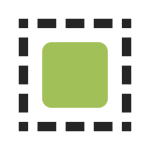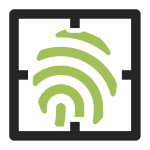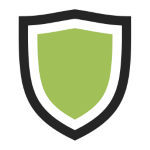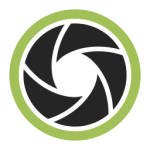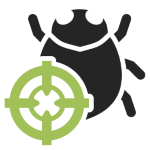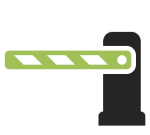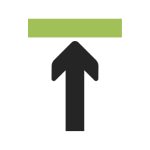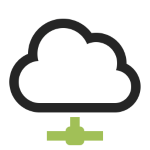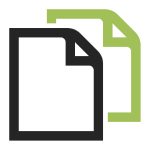stop bad attachments
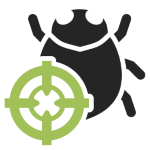
The “stop bad attachments” option blocks all potentially harmful attachments
except some safe extensions that you can define, like: pdf, txt, gif, jpg and png.
The sending with an unauthorized attachments is stopped.
The message does not pass through the smtp server,
the email gets bounced back to the sender with this warning:
The attachment named "example.zip"
violates Your Company's email security policy.
The delivery been been blocked.
For more information, contact your IT Administrator.
Request a free trial
limit messages number
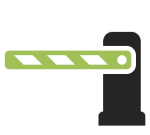
Inspired by a comment from Phil Pennock on the SAGE mailing list:
I really wish that I'd be allowed to put a per-customer throttle on mails-per-day,
raisable if a customer has legitimate reasons to be sending mail ...
High email volumes are often generated by a compromised account.
They can damage your company’s reputation and the one of your mailserver.
The “limit message number” option lets you define a maximum number of daily emails per sender,
so that any excess quantities will be blocked before going on the internet.
The sending of “extra quantity” communications are stopped.
The emails get bounced back immediately to the sender, with a warning like:
An error occurred when sending email. The mail server answered:
450 4.7.1 <>... sender@example.com has exceeded n messages per 1 day.
As an antispam measure, most smtp servers introduced an option to limit the number of recipients
that can be specified for a given envelope. In Sendmail it is Called “MaxRecipientsPerMessage”.
RealSender promotes the limit on the number of recipients per message,
to reduce abuses and to avoid the risk of sending cc/bcc to many addresses.
We share a list of 300 @bogusemail.net addresses for testing:
bogusemail-test.txt
The messages will reach a “black-hole” mailserver.
You can use them at your convenience,
to check how many recipients per message
your smtp server allows the sending to.
Request a free trial
limit messages weight
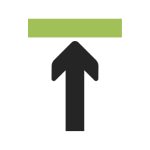
If you send a large attachment to someone,
it may not go through as their incoming attachment size may be smaller.
The “limit message weight” option lets you define a maximum message weight
so that they will be blocked even before uploading them.
The sending of overweight attachments is stopped,
the email gets bounced back immediately to the sender,
with a warning like:
The message you are trying to send exceeds
the global size limit of (xxxx bytes) of the server,
reduce the size of the message and attempt to send again.
Request a free trial
convert large attachments
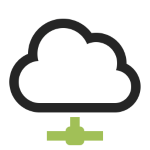
RealSender “filelink” app automatically converts
all attachments larger than the size that you define
into a link, like this:
[large file example.pdf] (43.96 MB) moved to:
http://rsXXX-realsender.com/files/e1eb3665a1a0766ea65616b6210cfd538c4950f8.pdf
The file will be DELETED after twelve months.
Your recipient receives a light message.
He can download the attachment when he needs it.
The domain in the link can be any dedicated domain or subdomain you wish to use.
Request a free trial
bcc of all sent emails
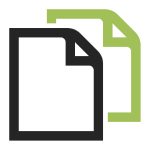
Email messages are the main channel of modern business communications.
Their accidental loss would great damage the company’s knowledge base.
Furthermore, business correspondence should generally be kept for up to ten years.
!! if your company is using personal mailboxes
such as name.surname@companyname.com
you must have informed the senders before activating this function
Using the bcc (blind carbon copy) function,
RealSender transparently transfers all the sent emails
-
to a special pop3 mailbox
configured to receive large amounts of emails in a short time
you can automatically download it via external services
!!! stored email messages are automatically deleted after 7 days !!!
for example using the “Check mail from other accounts” setting
available within Gmail, both individual (free) and G Suite App versions
-
to a different email address
properly configured so that the messages are not classified as spam
Gmail G Suite App gives the option to “Set up an inbound mail gateways”
Request a free trial