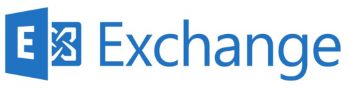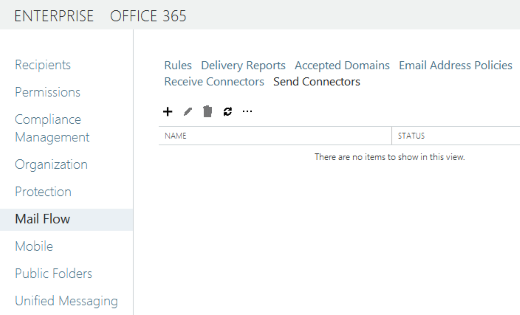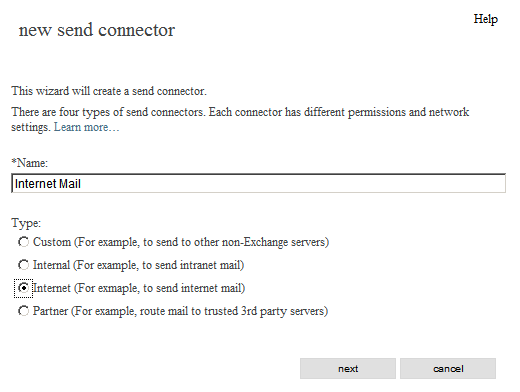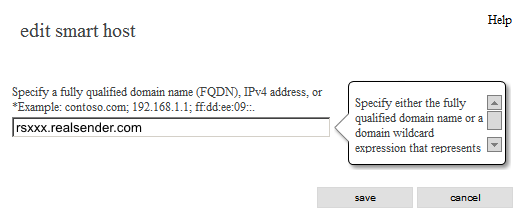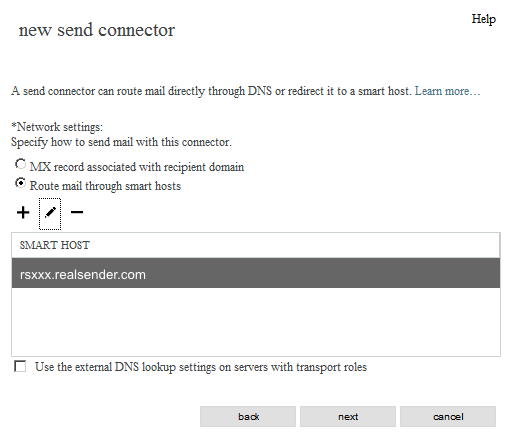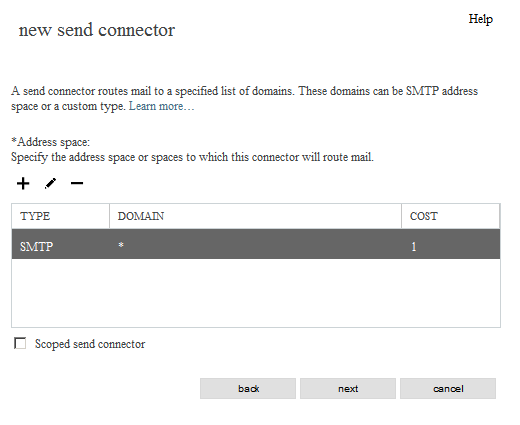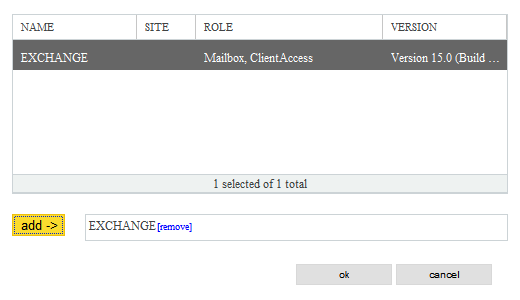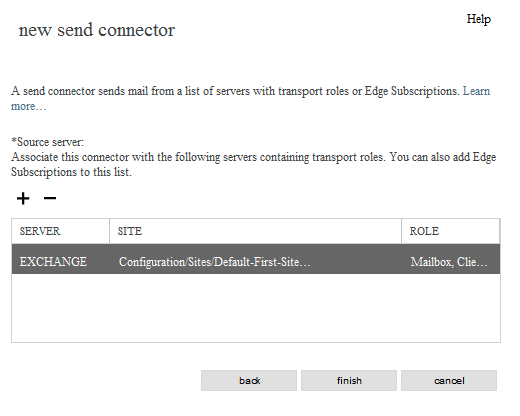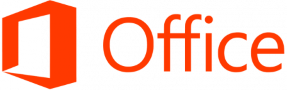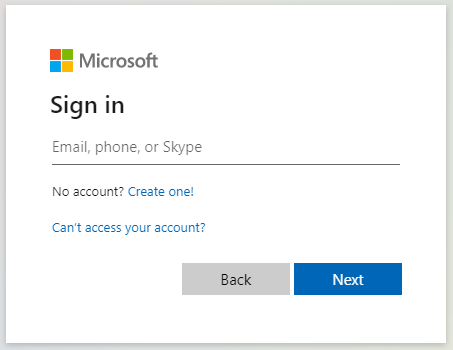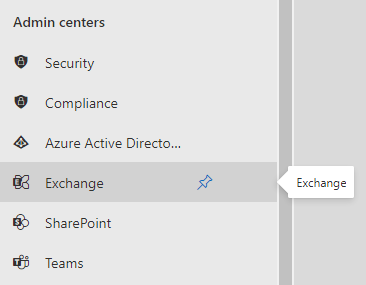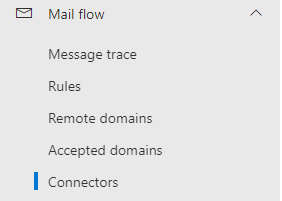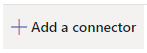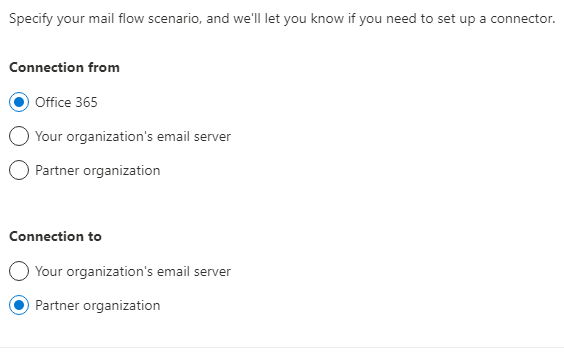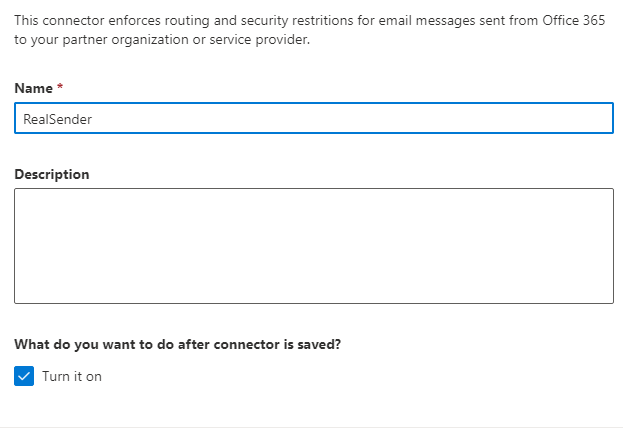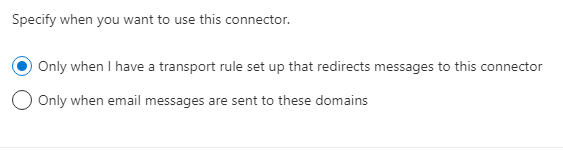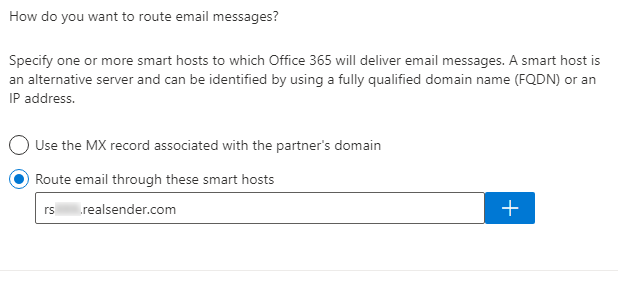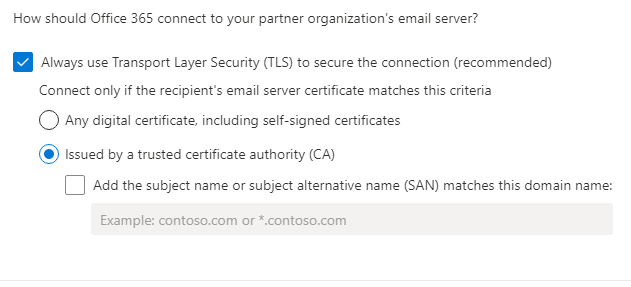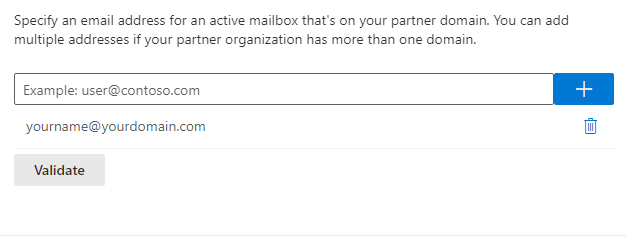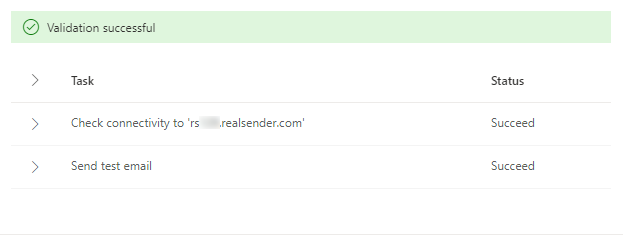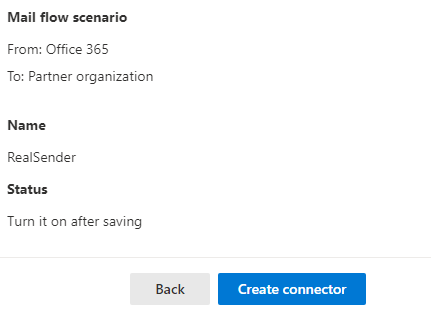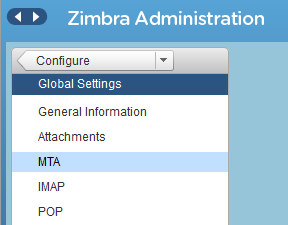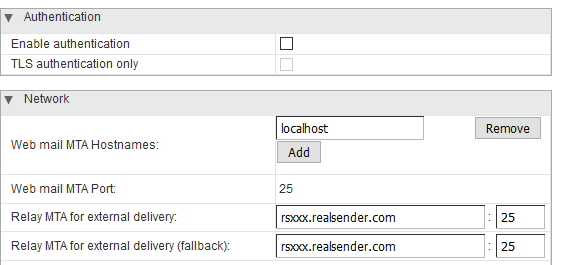Exchange Server
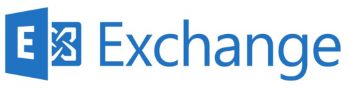
EAC
(Exchange Admin Center)
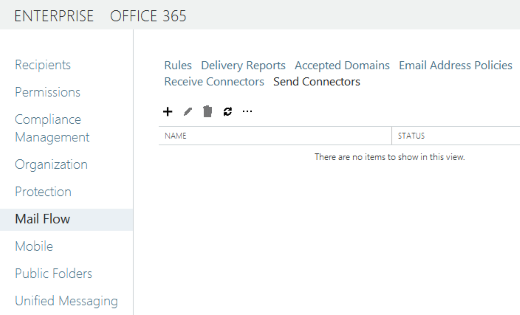
Mail Flow > Send Connectors
[+] New send connector
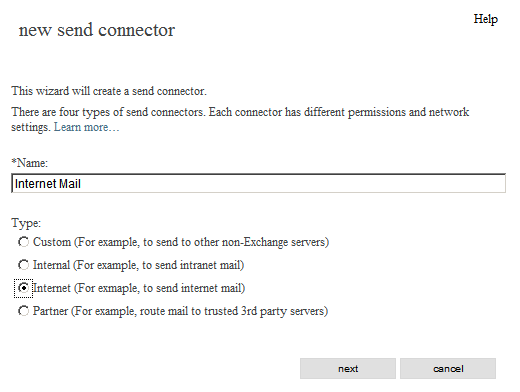
new send connector
*Name:
Internet Mail
Type:
[x] Internet (For example, to send internet mail)
[next]
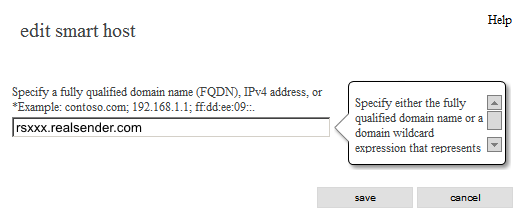
edit smart host
Specify a fully qualified domain name (FQDN), IPv4 address, or IPv6 address:
rsxxx.realsender.com
[save]
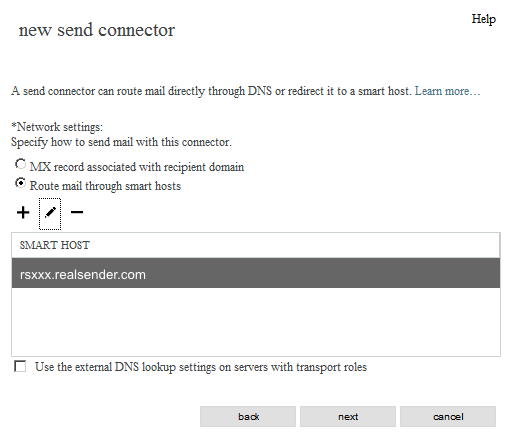
new send connector
*Network settings:
[x] Route mail through smart hosts
(unchanged)
[next]

new send connector - authentication
Smart host authentication:
[x] Basic authentication
[x] Offer basic authentication only after starting TLS
*User name:
(the one we sent you)
*Password:
(the one we sent you)
[next]
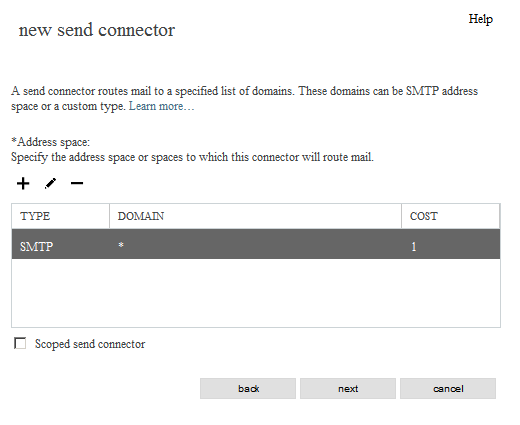
new send connector - routing
*Address space:
TYPE: SMTP
DOMAIN: *
COST: 1
[next]
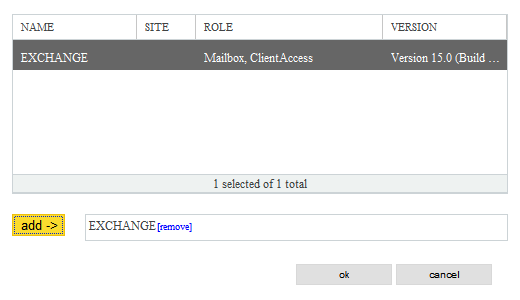
new send connector - which exchange server
[EXCHANGE]
[add ->] EXCHANGE
[ok]
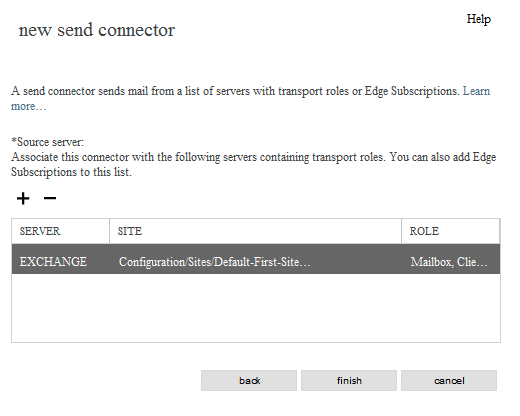
[finish]
Office 365
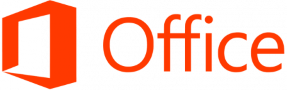
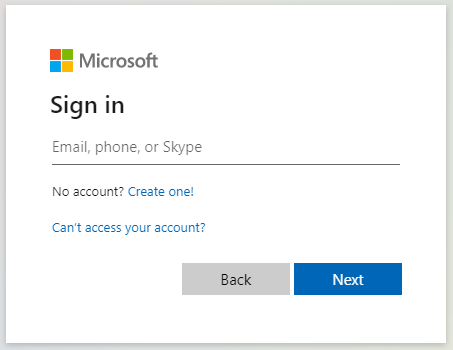
Microsoft Office 365 Admin center

Left-menu > Admin

Microsoft 365 admin center > … Show all
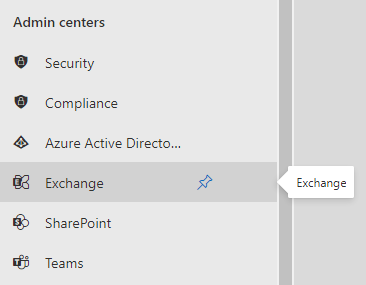
Microsoft 365 admin center > Admin centers > Exchange
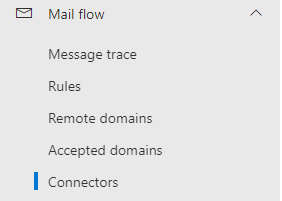
Exchange admin center > Mail flow > Connectors
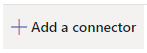
Connectors > Add a connector
New connector
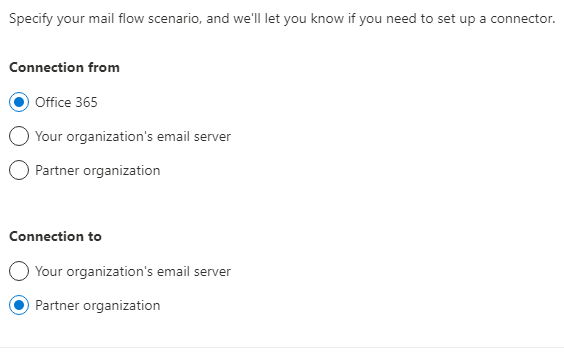
Connection from: [x] Office 365
Connection to: [x] Partner organization
[Next]
Connector name
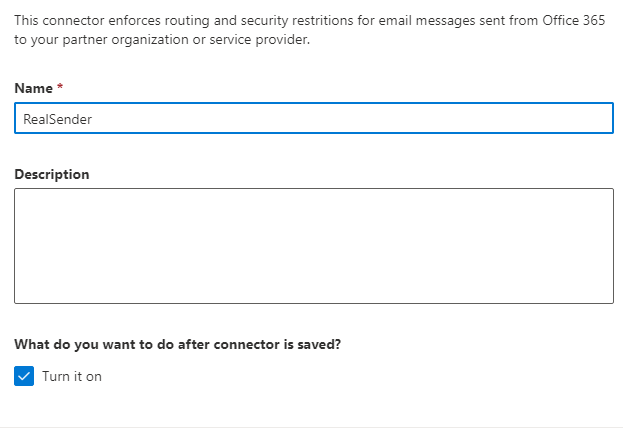
This connector enforces routing and security restritions for email messages sent
from Office 365 to your partner organization or service provider.
Name: RealSender
What do you want to do after connector is saved?
[x] Turn it on
[Next]
Use of connector
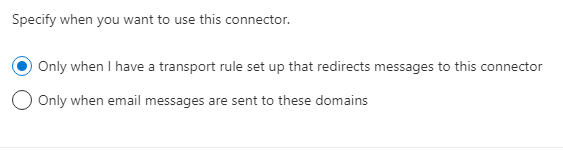
Specify when you want to use this connector.
[x] Only when I have a transport rule set up that redirects messages to this connector
[Next]
Routing
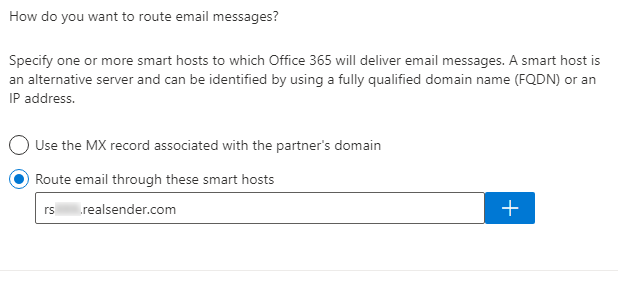
How do you want to route email messages?
Specify one or more smart hosts to which Office 365 will deliver email messages.
A smart host is an alternative server and can be identified by using a fully qualified domain name (FQDN) or an IP address.
[x] Route email through these smart host
rsxxx.realsender.com [+]
[Next]
Security restrictions
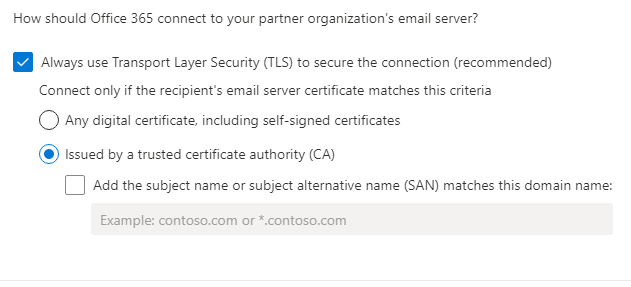
How should Office 365 connect to your partner organization's email server?
[x] Always use Transport Layer Security (TLS) to secure the connection (recommended)
Connect only if the recipient's email server certificate matches this criteria
[x] Issued by a trusted certificate authority (CA)
[Next]
Validation email
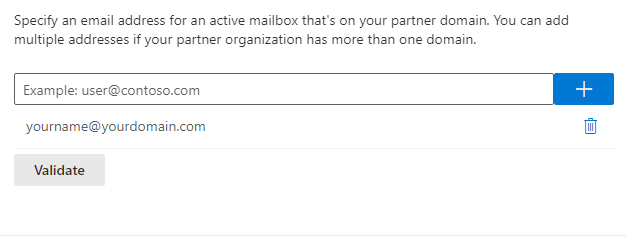
Specify an email address for an active mailbox that's on your partner domain.
You can add multiple addresses if your partner organization has more than one domain.
yourname@yourdomain.com [+]
[Validate]
Validation successful
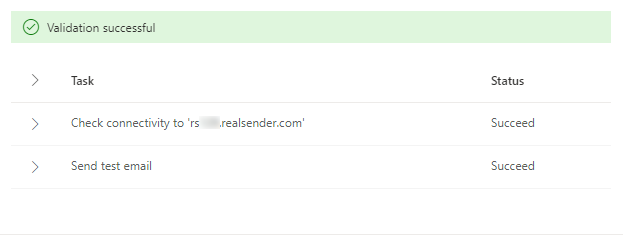
[Validate]
Validation in progress...
Validation successful
> Task Status
> Check connectivity to 'rsxxx.realsender.com' Succeeded
> Send test email Succeeded
[Next]
Review connector
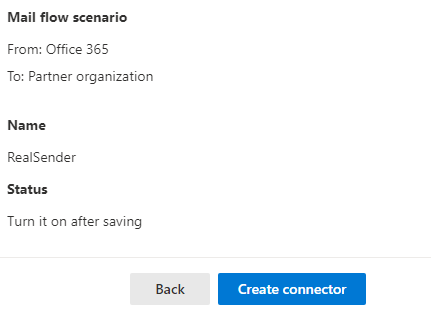
Mail flow scenario
From: Office 365
To: Partner organization
Name
RealSender
Status
Turn it on after saving
Use of connector
Use only when I have a transport rule set up that redirects messages to this connector.
Routing
Route email messages through these smart hosts: rsxxx.realsender.com
Security restrictions
Always use Transport Layer Security (TLS) and connect only if the recipient’s
email server certificate is issued by a trusted certificate authority (CA).
[Create connector]
Zimbra Collaboration

Zimbra Collaboration
(network edition / open source)
> Admin Console
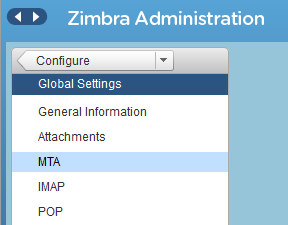
Zimbra Administration
> Configure
> Global Settings
> MTA
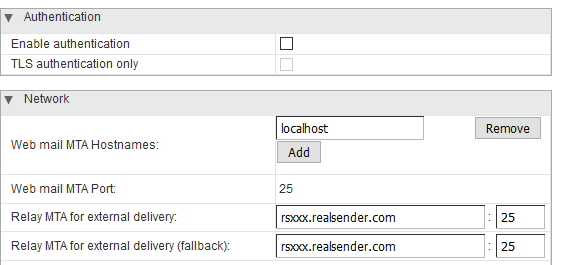
Authentication
Enable authentication [ ]
TLS authenticaton only [ ]
Network
Web mail MTA Hostnames: localhost
Web mail MTA Port: 25
Relay MTA for external delivery: rsxxx.realsender.com : 25
Relay MTA for external delivery (fallback): rsxxx.realsender.com : 25
Please [inform our support team](/we-deliver-your-emails/contacts) that you're using Zimbra Collaboration,
so that we configure our servers to accept the connection
without any further setup on your side
(no need to make any change to the Zimbra's postfix smtp settings)