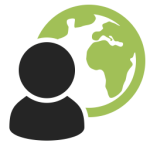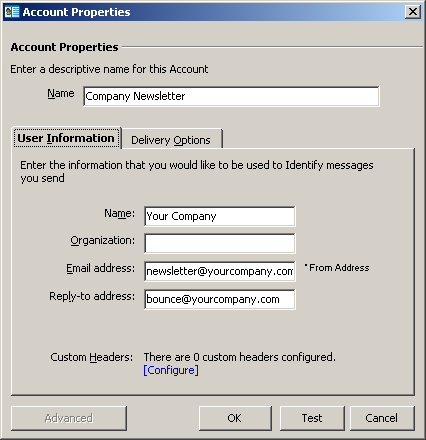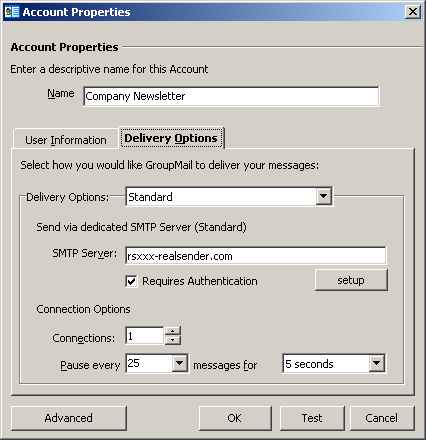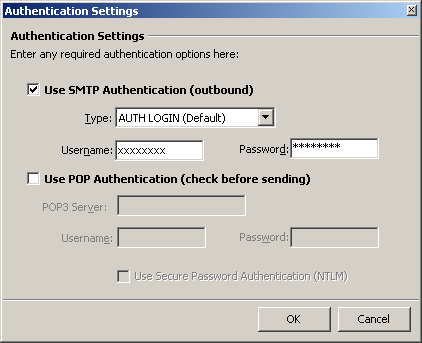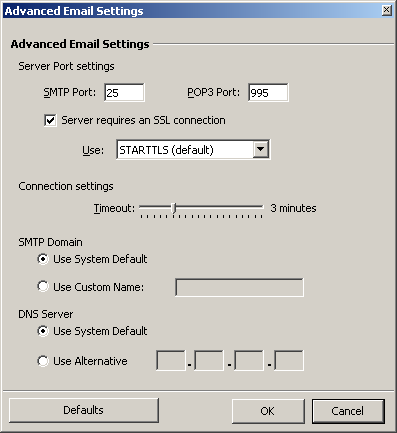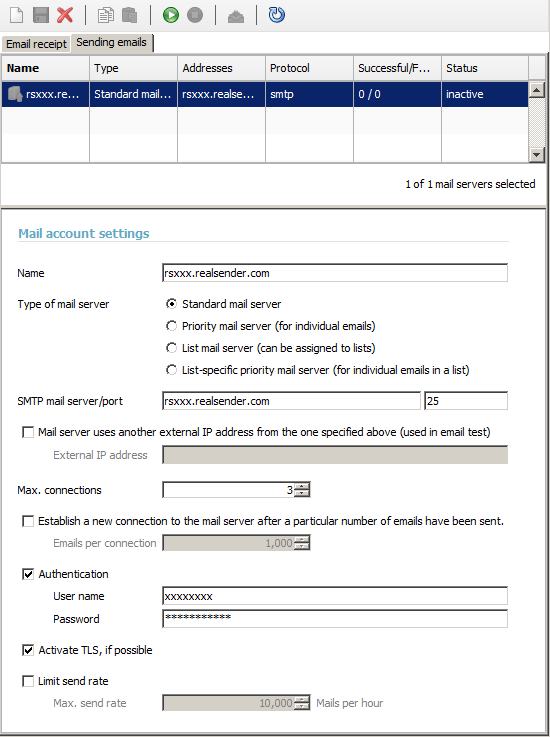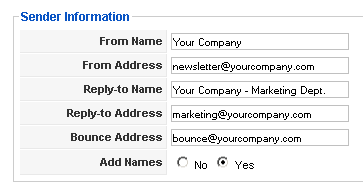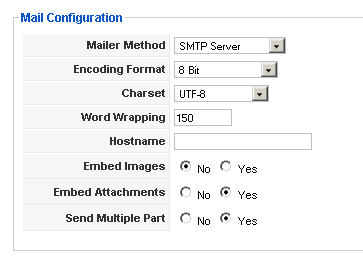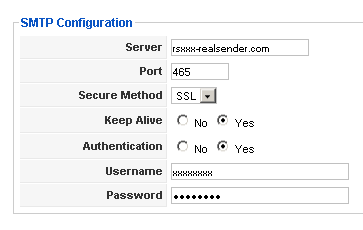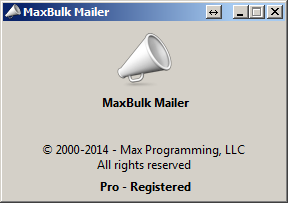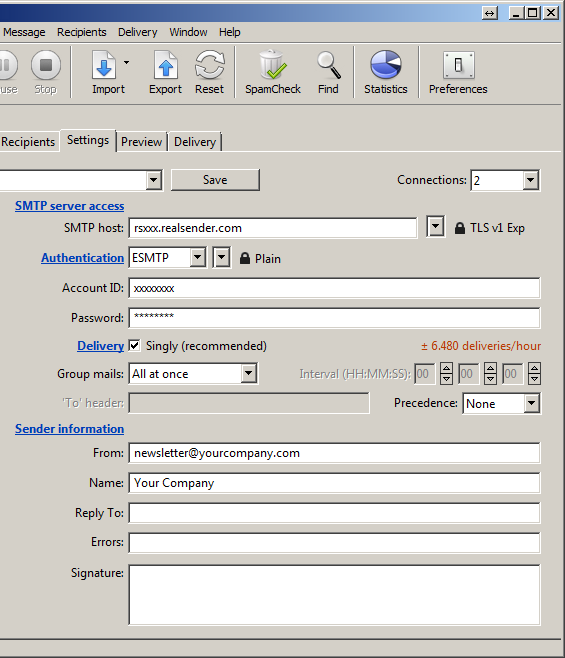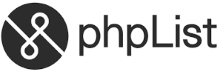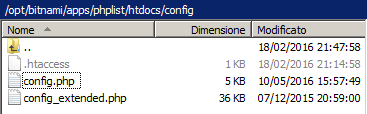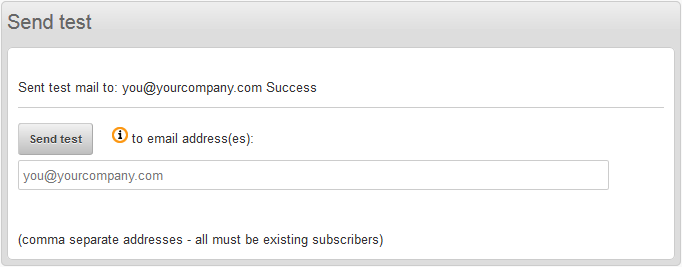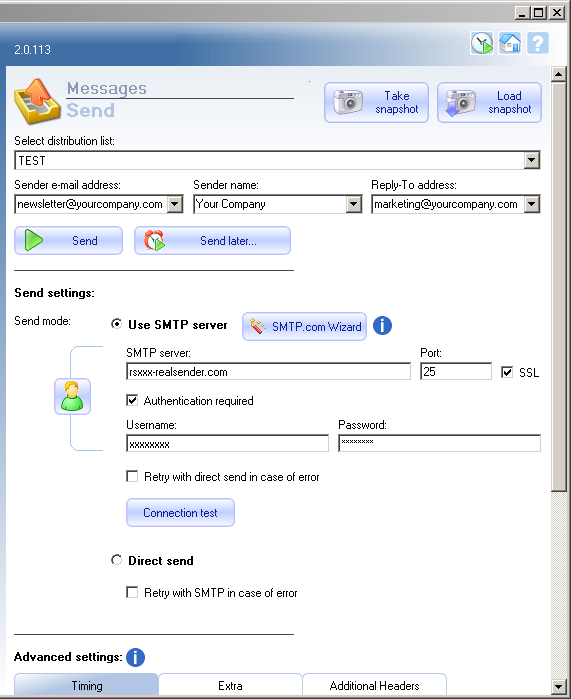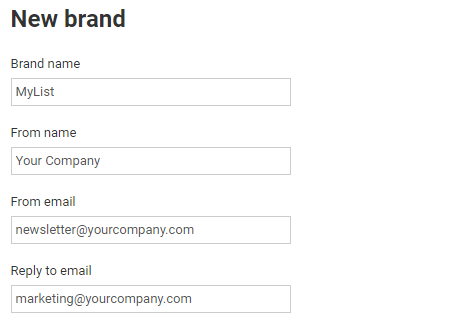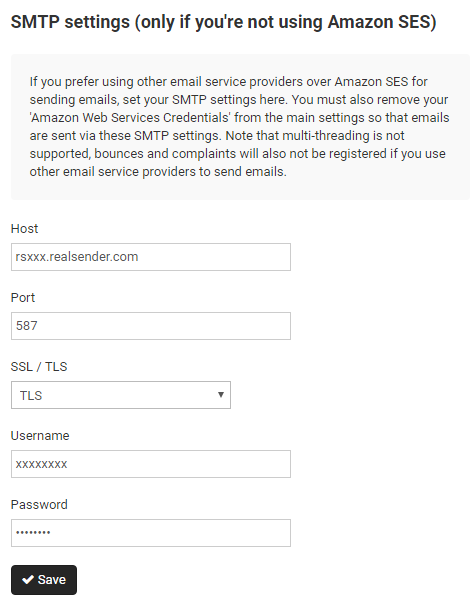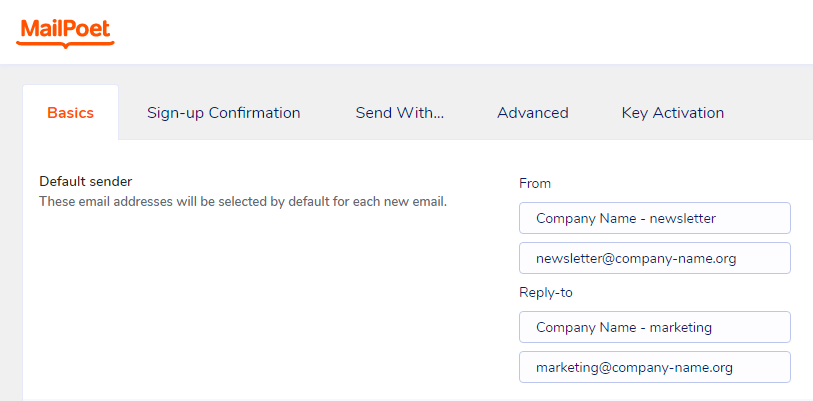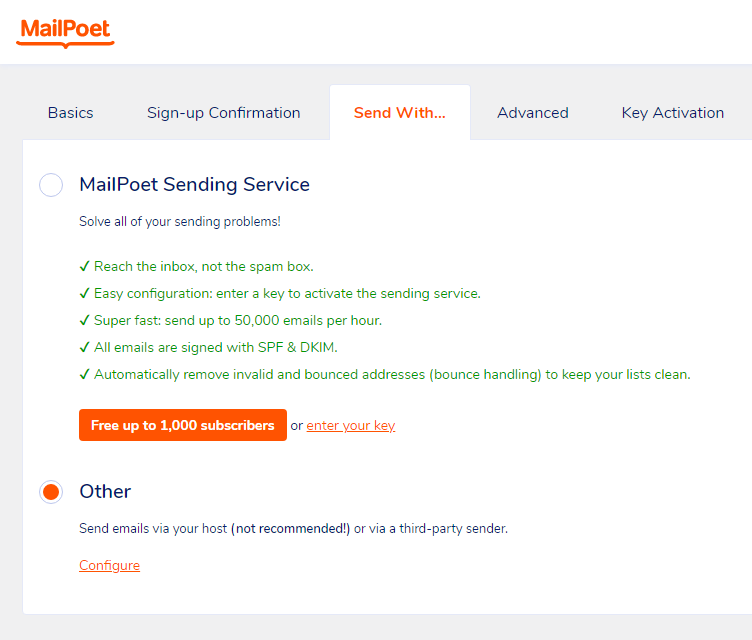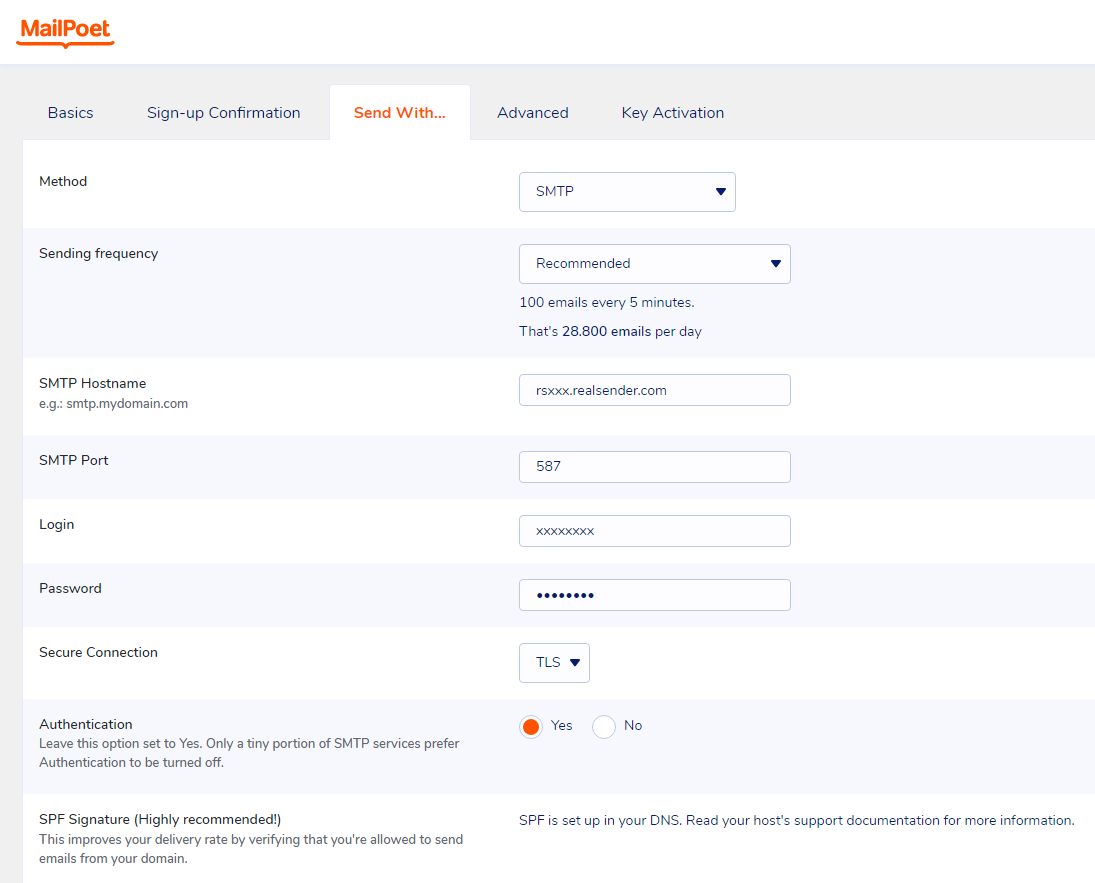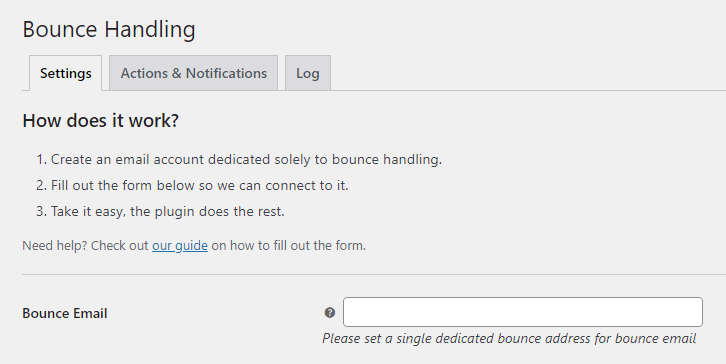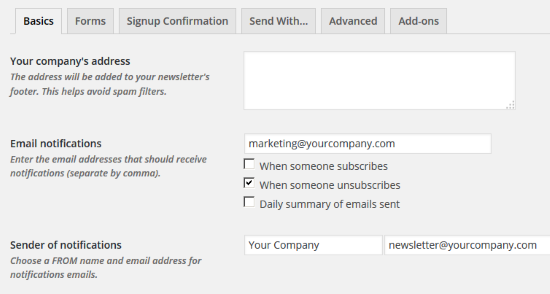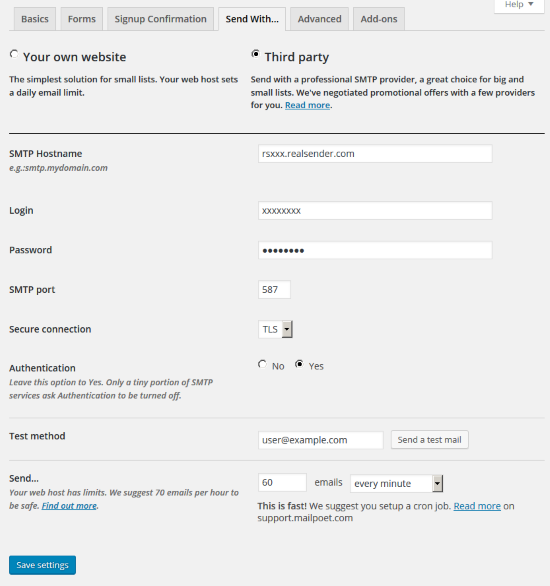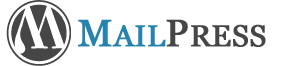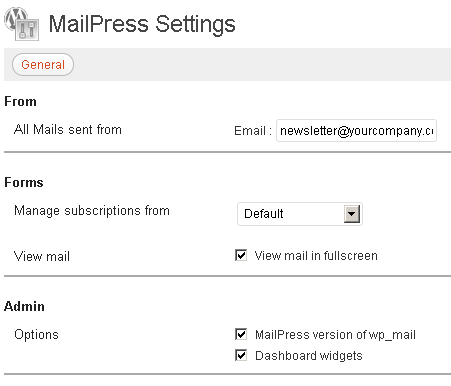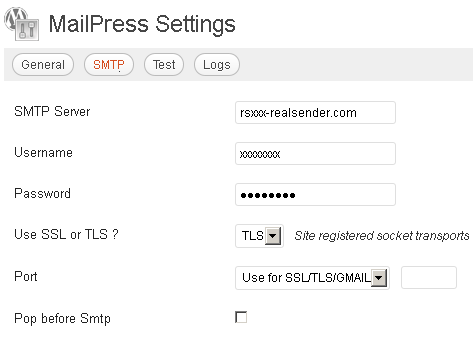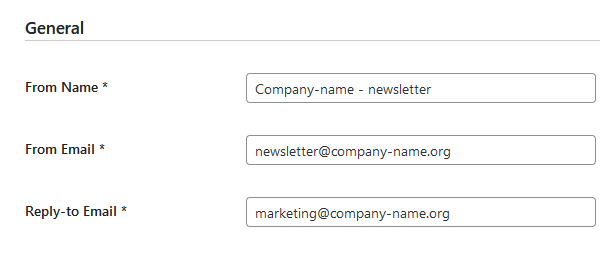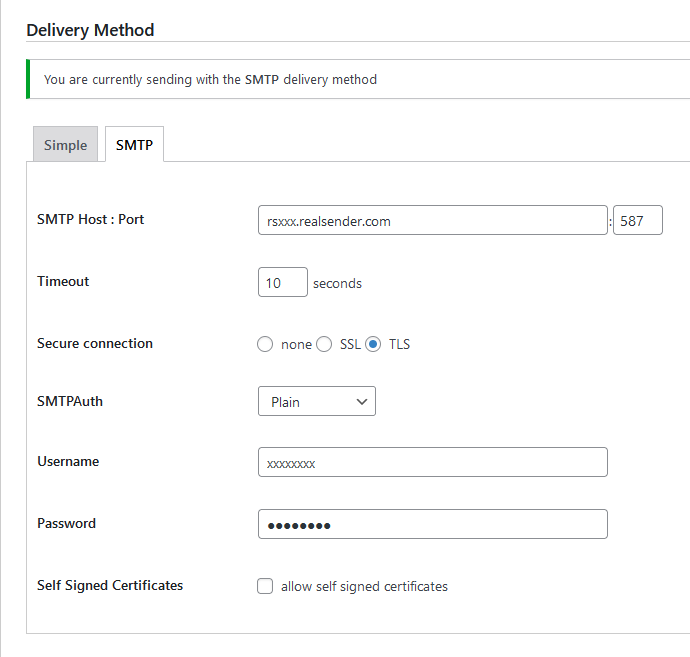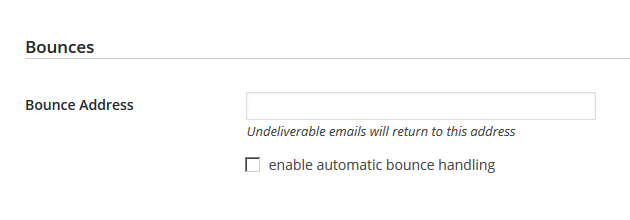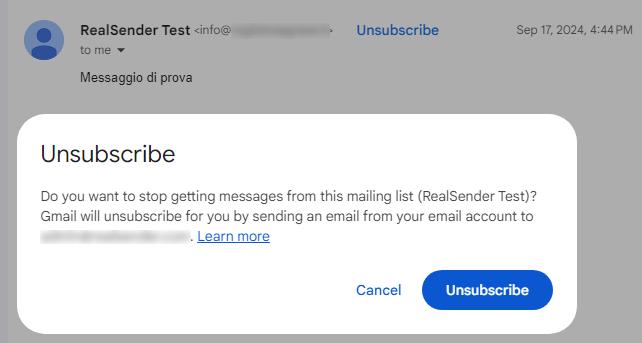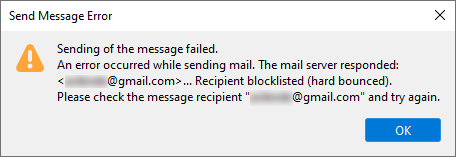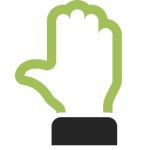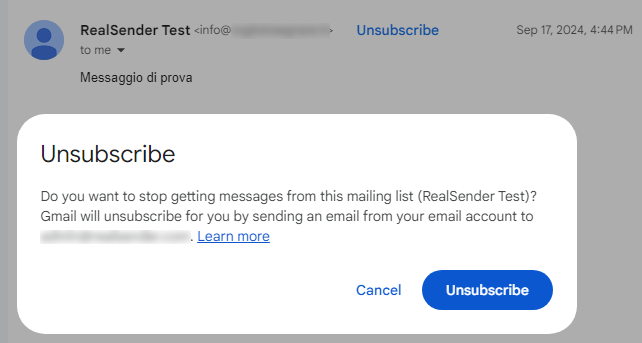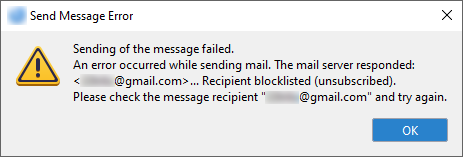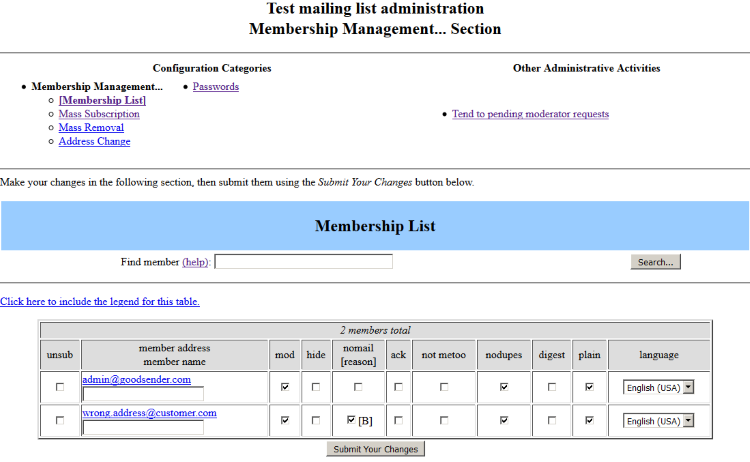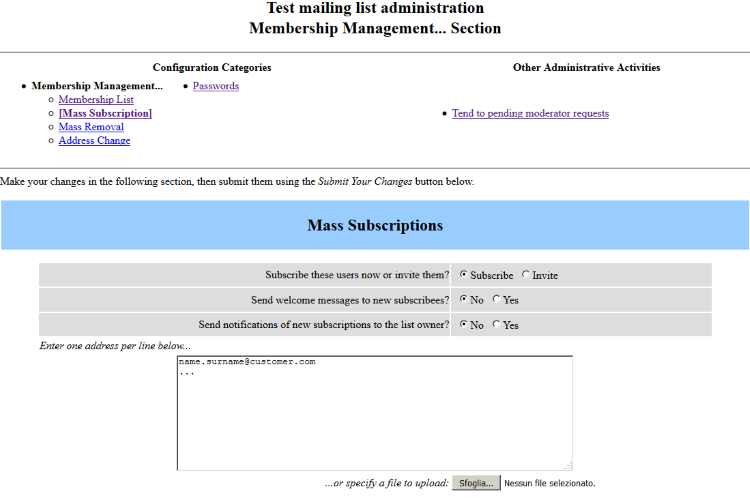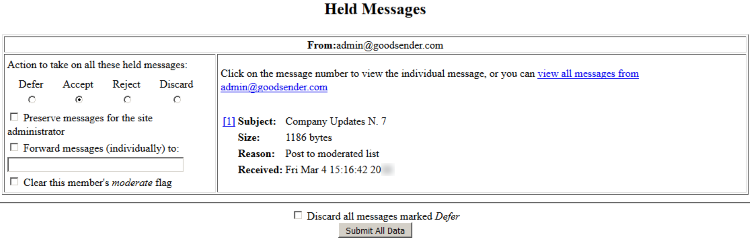Subsections of newsletter software settings
GroupMail

GroupMail > Tools
Manage Accounts > New
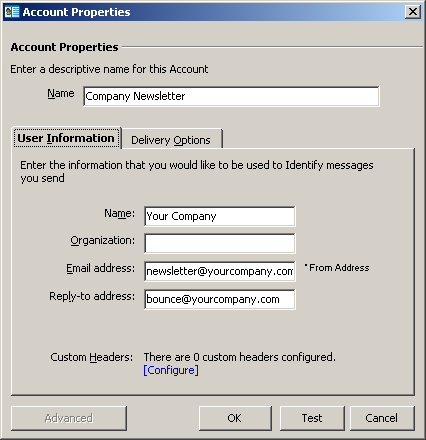
Account Properties
Name / User Infomation:
fill in the form with your company’s data
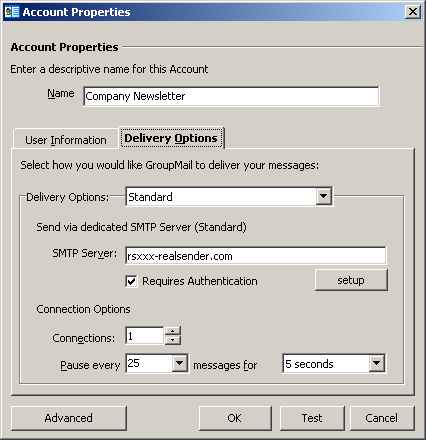
Delivery Options
Delivery Options: Standard
SMTP Server: rsxxx-realsender.com
[x] Requires Authentication
[setup]
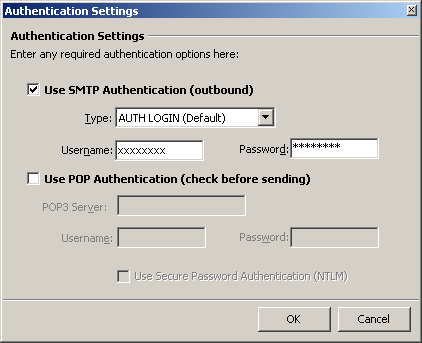
Authentication Settings
[x] Use SMTP Authentication (outbound)
Type: AUTH LOGIN (Default)
Username: (the one we sent you)
Password: (the one we sent you)
[OK]
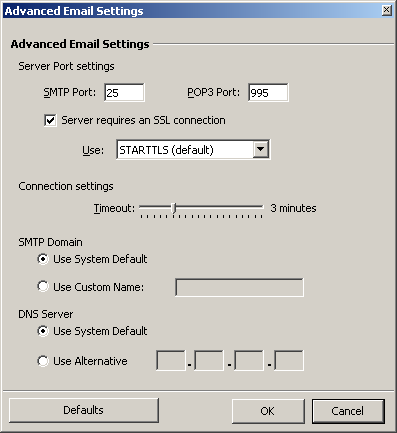
Advanced Email Settings
SMTP Port: 25
[x] Server requires an SSL connection
Use: STARTTLS (default)
[OK]
Inxmail Professional

Global Settings > Administration
> Mail Server > Sending Emails
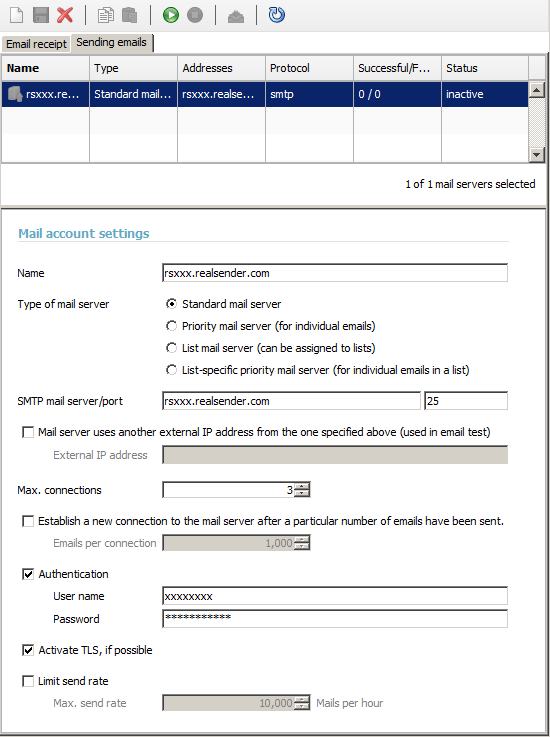
Mail account settings
Name: rsxxx.realsender.com
SMTP mail server: rsxxx.realsender.com - Port: 25
Max. connections: 3
[x] Authentication
User name: (the one we sent you)
Password: (the one we sent you)
[x] Activate TLS, if possible
[Save]
[Activate connection to the mail server account]
Joomla AcyMailing


Joomla > Components
AcyMailing > Configuration
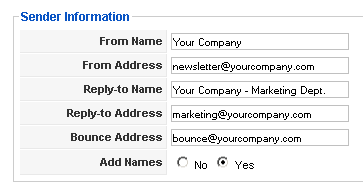
Sender Information
fill in the form with your company’s data
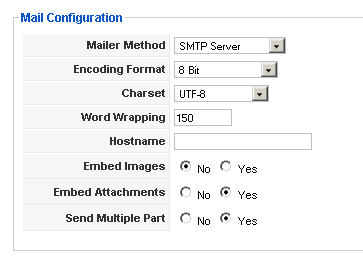
Mail Configuration
Mailer Method: SMTP Server
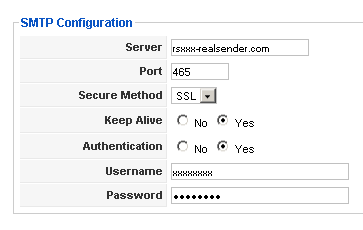
SMTP Configuration
Server: rsxxx.realsender.com
Port: 465
Secure Method: SSL
Keep Alive: [x] Yes
Authentication: [x] Yes
Username: (the one we sent you)
Password: (the one we sent you)
MaxBulk Mailer
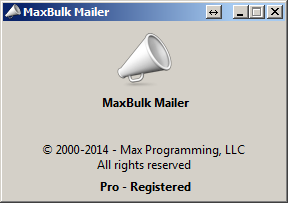
[Settings]
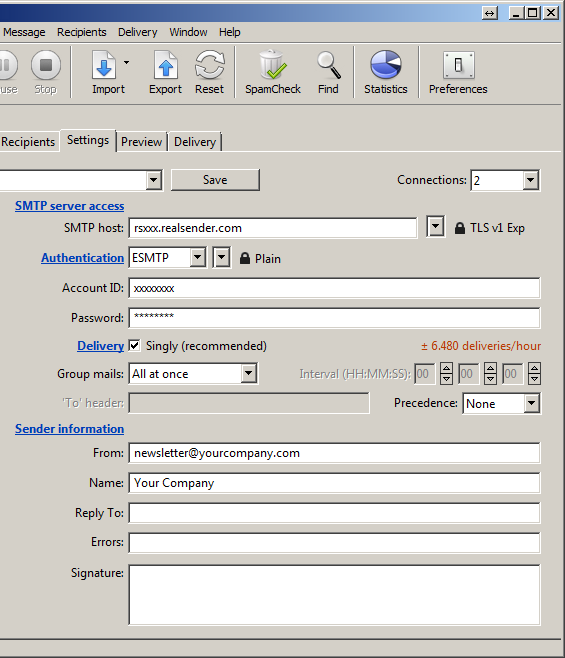
Settings
Connections: 2
SMTP server access
SMTP host: rsxxx.realsender.com - TLS v1 EXP
Authentication: ESMTP - Plain
Account ID: (the one we sent you)
Password: (the one we sent you)
Delivery: [x] Singly (recommended)
Group mail: All at once
Sender information
From: (the sender email address)
Name: (the sender description)
Drop down menu (top left)
[Save new account as…]
Name: rsxxx
[Create]
phplist
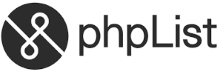
Configuration tested on:
phplist, version 3
Attention: make a backup copy before making
any changes on your phplist server configuration files
phplist config
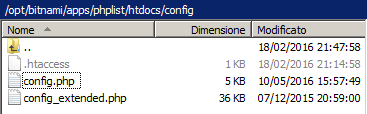
Fill phplist/htdocs/config/config.php
with the correct data:
[…]
define(‘PHPMAILERHOST’, ‘rsxxx.realsender.com’);
[…]
define(‘PHPMAILER’,1);
define(‘PHPMAILER_SECURE’,‘TLS’);
$phpmailer_smtpuser = 'the one we sent you';
$phpmailer_smtppassword = ’the one we sent you’;
$phpmailer_smtpport = 587;
$pageroot = ‘/’;
Send a test message (phplist > Campaigns > Send a campaign > Send test):
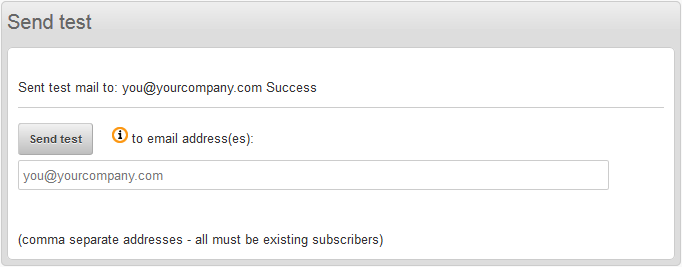
SendBlaster

Messages > Send
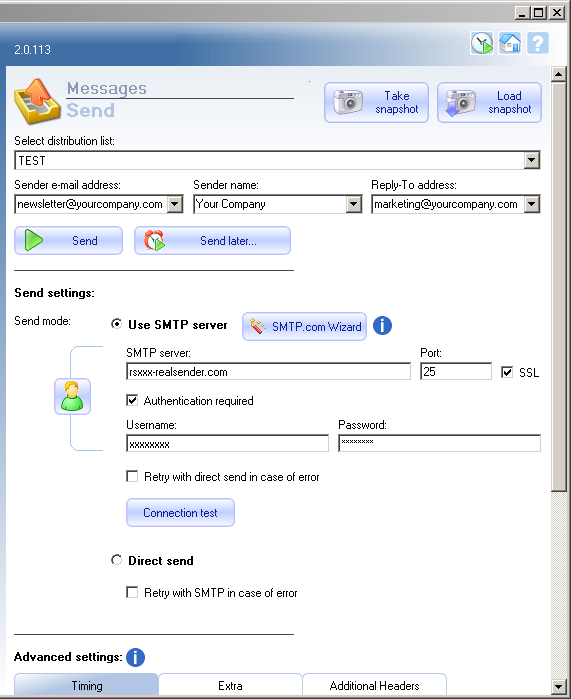
Send settings:
Send mode: [x] Use SMTP server
SMTP Server: rsxxx.realsender.com
Port: 25 - [x] SSL
[x] Authentication required
Username: (the one we sent you)
Password: (the one we sent you)
[Take snapshot]
Sendy

Sendy

Select a brand > [Add a new brand]
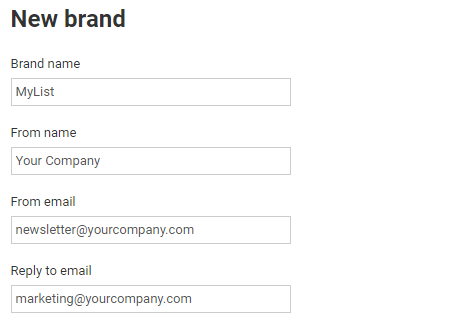
New brand
Brand name
From name
From email
Reply to email
(fill the form with the list name and your company’s data)
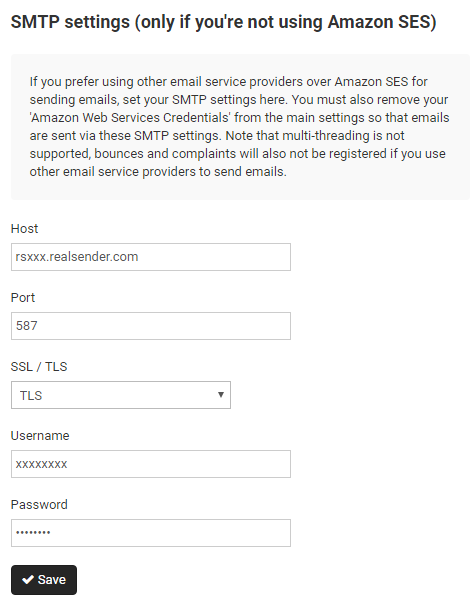
SMTP settings
Host: rsxxx.realsender.com
Port: 587
SSL / TLS: TLS
Username: (the one we sent you)
Password: (the one we sent you)
[Save]
WordPress MailPoet 3

WordPress
MailPoet > Settings
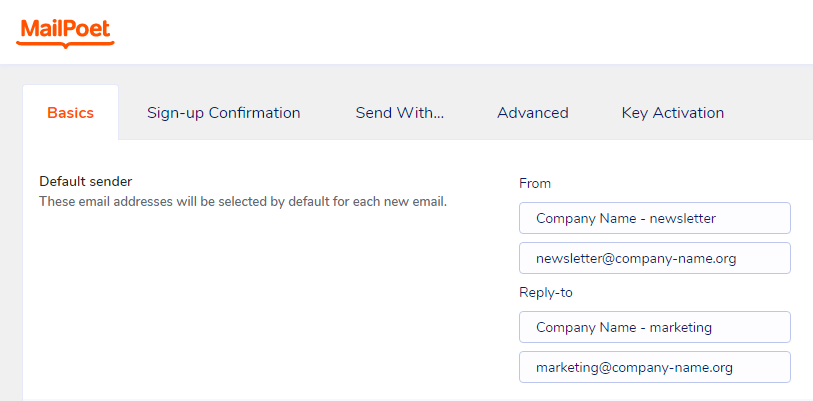
Basics > Default sender
(fill the form with your company’s data)
From:
Company Name - newsletter (description)
newsletter@company-name.org (email address)
Reply-to
Company Name - marketing (description)
marketing@company-name.org (email address)
[Save settings]
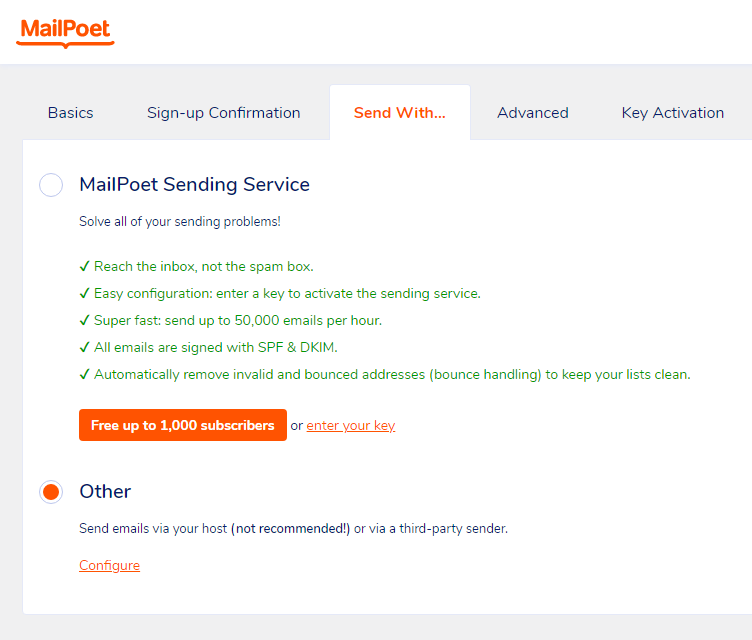
Send With…
[x] Other
Send emails via your host (not recommended!)
or via a third-party sender.
[Configure]
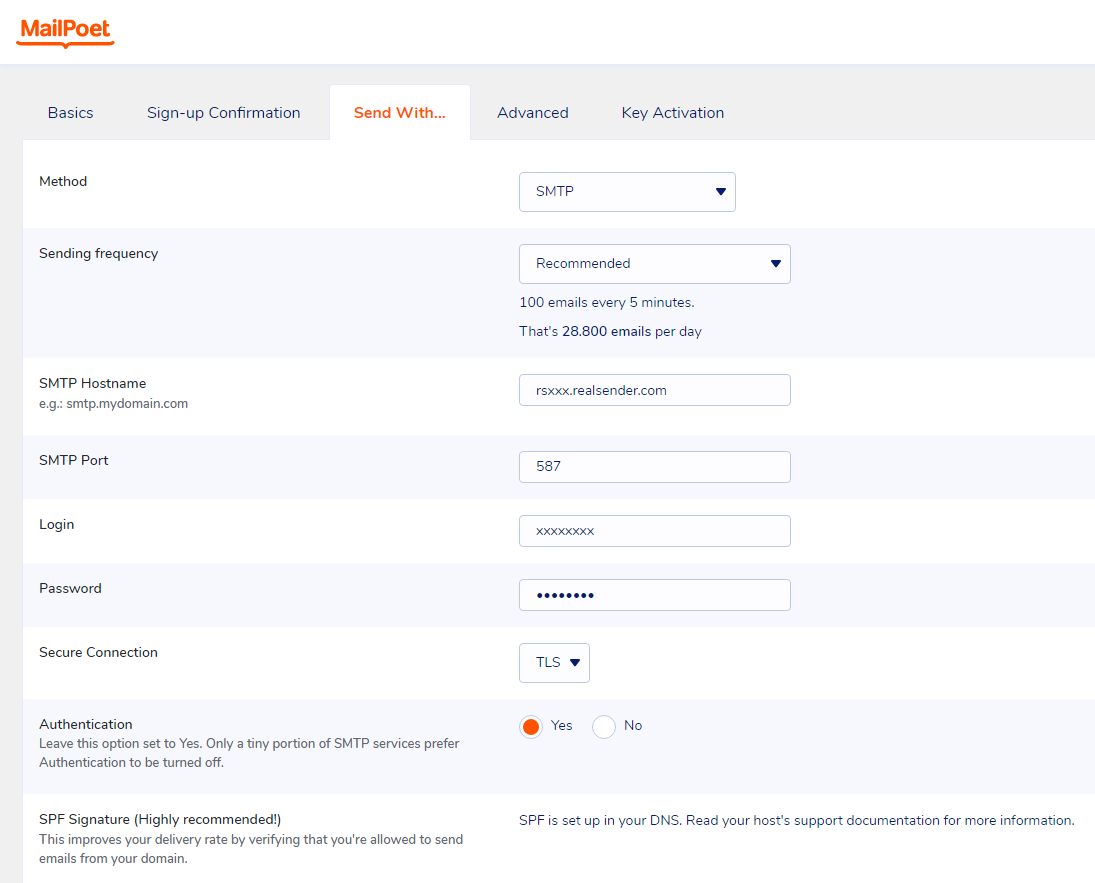
Send With…
Method: SMTP
Sending frequency: Recommended
(100 emails every 5 minutes. That’s 28.800 emails per day)
SMTP Hostname: rsxxx.realsender.com
SMTP Port: 587
Login: (the one we sent you)
Password: (the one we sent you)
Secure connection: TLS
Authentication: [x] Yes
[Save settings]
For Premium features and support, on the Mailpoet pricing page
choose the “I just want the Premium with no sending” option.
In this way you can continue to use RealSender,
combining it with a dedicated email address to receive the bounces.
The “Bounce Handler Mailpoet” plugin will also have to be installed.
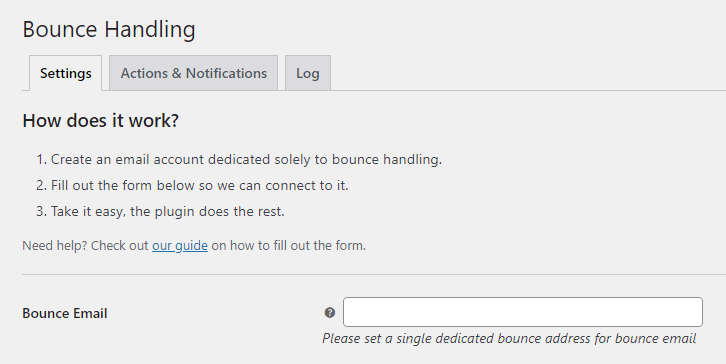
Bounce Handling
Bounce Email:
Please set a single dedicated bounce address for bounce email
please contact our support team to [get the mailbox to receive the bounced messages](../../bouncehandler-app/newsletter-mailboxes)
WordPress MailPoet 2

WordPress
MailPoet > Settings
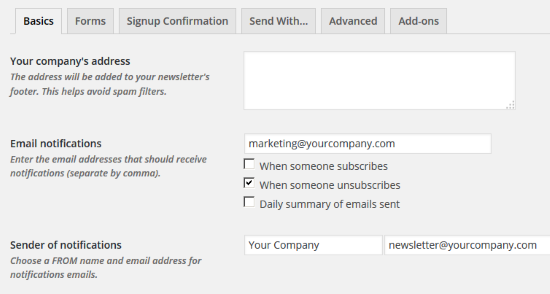
Basics
Email notifications:
fill with the proper email address
Sender of notifications:
fill with the newsletter’s
FROM name and email address
[Save settings]
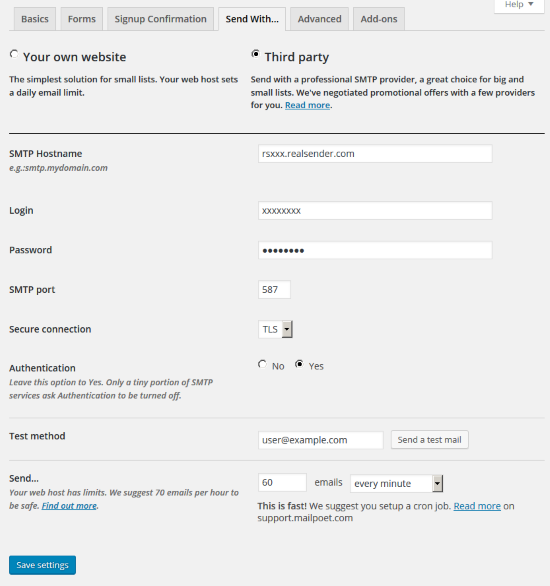
Send With…
[x] Third party
SMTP Hostname: rsxxx.realsender.com
Login: (the one we sent you)
Password: (the one we sent you)
SMTP Port: 587
Secure connection: TLS
Authentication: [x] Yes
Send… 60 emails every minute
[Save settings]
WordPress MailPress
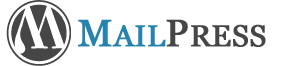
WordPress > Plugins
MailPress > Settings
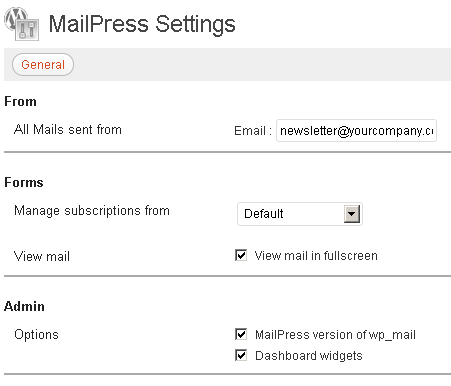
General
From - All Mails sent from:
fill in the form with the sender’s email address and name
if it’s your first MailPress setup
you must press [Save Changes]
to see the additional settings options (SMTP, Test, Logs)
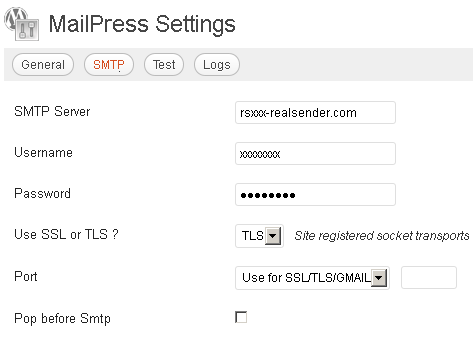
SMTP
SMTP Server: rsxxx.realsender.com
Username: (the one we sent you)
Password: (the one we sent you)
Use SSL or TLS ? TLS
Port: Use for SSL/TLS/GMAIL
WordPress Mailster

WordPress
Settings > Newsletter
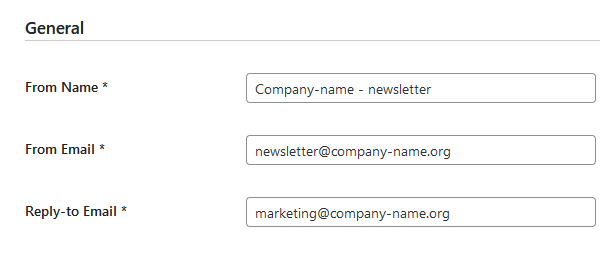
General
From Name:
From Email:
Reply-to Email:
(fill the form with your company’s data)
[Save Changes]
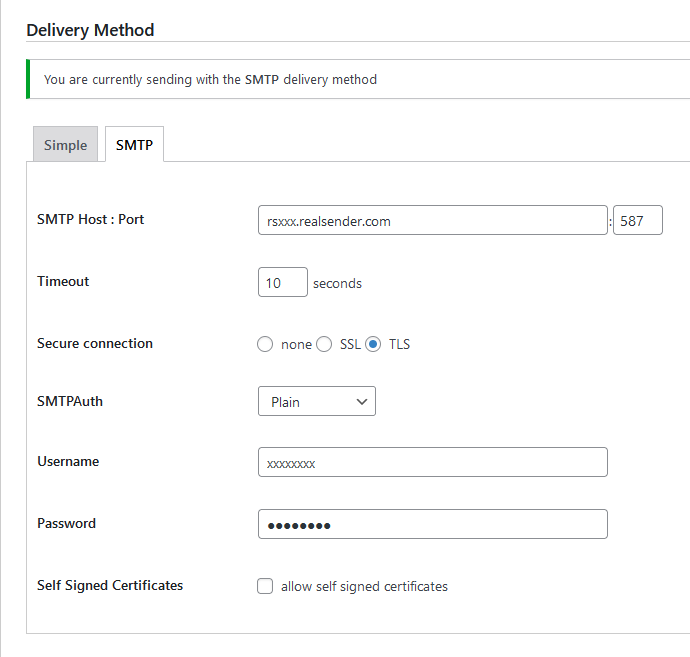
Delivery Method
[SMTP]
SMTP Host : Port rsxxx.realsender.com : 587
Timeout: 10 seconds
Secure connection: [x] TLS
SMTPAuth: Plain
Username: (the one we sent you)
Password: (the one we sent you)
[Save Changes]
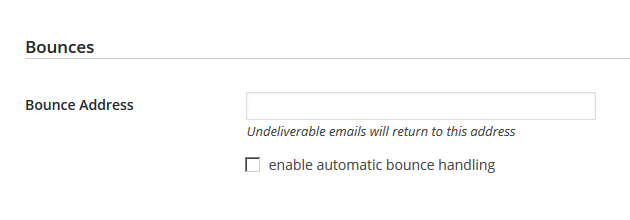
Bounces
Bounce Address:
Undeliverable emails will return to this address
please contact our support team to [get the mailbox to receive the bounced messages](../../newsletter-mailboxes)
make it easy to unsubscribe
Always give recipients an easy way to unsubscribe from your messages.
Letting people opt out of your messages can improve open rates,
click-through rates, and sending efficiency.
Important: If you send more than 5,000 messages per day,
your marketing and subscribed messages must support one-click unsubscribe.
-- Gmail, Email sender guidelines, 2024
Learn more about List-Unsubscribe: headers in RFC 2369 and RFC 8058.
After considering that most of our customers were NOT using List-Unsubscribe: headers in their sent messages,
we decided to add them automatically to each message, only if those headers are not already present.
Here is the result on Gmail webpage after clicking the "List-Unsubscribe" link:
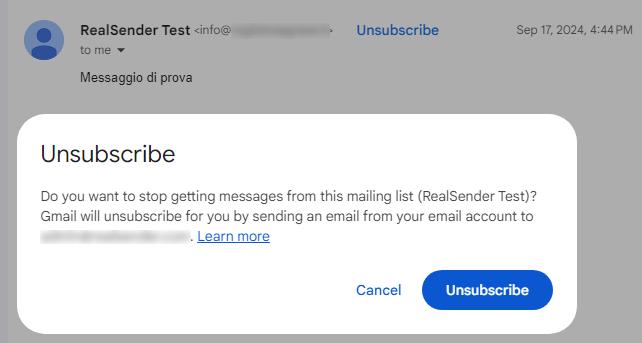
Similar instructions will appear on other webmail clients and email apps.
Cancellation requests MUST BE HANDLED within two days.
You must NOT respond with a request to unsubscribe in any other way.
An email message will be automatically generated by Gmail and other providers.
It will be delivered to the email address you communicate to us (even more than one).
Alternatively, at the web address: rsXXX-realsender.com/unsubs
you can access all list-unsubscribe requests received in the last seven days,
in JSON format, as per the example below:
{
"mailbox": "rsXXX",
"id": "20241107T001800-0000",
"from": "<john.doe@gmail.com>",
"to": [
"<abuse@rsXXX-realsender.com>"
],
"subject": "RealSender :: rsXXX Nov-7 4A6NDqsl008203 :: please UNSUBSCRIBE me ::",
"date": "2024-11-07T00:18:00.938050657+01:00",
"posix-millis": 1730935080938,
"size": 4350,
"seen": false
},
bouncehandler app

Repeated sending to wrong / inactive recipients is considered “spammer behavior”.
In recent years, more and more smtp servers have been blacklisted for this reason.
The most noticeable error occurs when the Mail-From/Return-Path address mailbox,
the one receiving the bounced messages, is full or non-existent.
By sending thousands of messages, if 20% come back, it’s easy to fill even a large inbox in minutes.
Receiving all bounced messages without reading them could be considered a minor flaw.
You keep sending emails to addresses that bounce back, with error details that no one cares about.
In both cases, the result is that the smtp server is blacklisted. In this way,
not only will messages not be delivered to invalid recipients, but valid recipients will also receive them as SPAM.
To solve the first problem, we have been offering “newsletter mailboxes” for a long time.
Analyzing bounced messages is more difficult and requires a tool that works very well.

We chose “Sisimai: Mail Analyzing Interface”, formerly known as bounceHammer 4: an error mail analyzer.
An open source software, that parses RFC5322 bounce mails and generates structured data as JSON.
To get an idea of all the possible error codes that Sisimai parses, take a look at “The SMTP Field Manual”,
a collection of raw SMTP error code responses from major email service providers.
The automatic blocklist
Implementing the bounce handler within RealSender is simple.
- activate the “newsletter mailbox”
- configure your sending application to use the new Return-Path address
- ask to verify the setup and activate the “bounce handler”
The “bouncehandler” app starts checking the bounced messages.
Two blocklists are activated:
-
the hard bounces blocklist
contains all the email addresses that generated a permanent error,
such as user unknown or host unreachable
the weekly hard bounces log is available at the web address:
https://…hardbounces.email.weekly
-
the soft bounces blocklist
contains all the email addresses that generated three or more transient errors,
such as mailbox full, at least one week away from each other
the weekly soft bounces log is available at the web address:
https://…softbounces.email.weekly
Sending messages to a blocklisted recipient will generate an error like this:
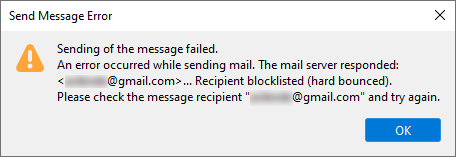
Manage your blocks independently
We provide you with the following files,
as web addresses, protected by password or IP address:
https://…bounces.json
the details of the bounces received in the last seven days, in JSON format, such as:
{
"feedbacktype": "",
"addresser": "info@circuitocinemascuole.com",
"diagnostictype": "SMTP",
"timezoneoffset": "+0200",
"lhost": "linp.arubabusiness.it",
"destination": "gmail.com",
"timestamp": 1635536166,
"senderdomain": "circuitocinemascuole.com",
"deliverystatus": "5.1.1",
"token": "daad8f8fc89cef70e1406a9d2b38be6c35326e03",
"recipient": "...@gmail.com",
"subject": "Prenotazioni aperte_Giornata Internazionale dei Diritti dell'Infanzia e dell'Adolescenza_Film FIGLI DEL SOLE",
"origin": "/home/rs109-bounce/Maildir/new/1635528969.21113_0.rsbox.realsender.com",
"rhost": "gmail-smtp-in.l.google.com",
"reason": "userunknown",
"diagnosticcode": "550-5.1.1 The email account that you tried to reach does not exist. Please try double-checking the recipient's email address for typos or unnecessary spaces. Learn more at https://support.google.com/mail/?p=NoSuchUser z3si7494964ybg.507 - gsmtp 503 5.5.1 RCPT first. z3si7494964ybg.507 - gsmtp",
"messageid": "McuPi4DjtlyhvlSMVNB4wTXsUKQeIy6XwlKoAZuJ4@www.circuitocinemascuole.com",
"listid": "",
"action": "failed",
"softbounce": 0,
"replycode": "550",
"catch": null,
"alias": "",
"smtpagent": "Sendmail",
"smtpcommand": "DATA"
},
https://…hardbounces.json
the details of the hard bounces 1 received in the last seven days, in JSON format
https://…hardbounces.email
the list of email addresses that generated a hard bounce 1 in the last seven days
1 = selection criteria: softbounce == 0
https://…softbounces.json
the details of the soft bounces 2 received in the last seven days, in JSON format
https://…softbounces.email
the list of email addresses that generated a soft bounce 2 in the last seven days
2 = selection criteria: softbounce == 1
These are the same files used by the automatic blocklist:
https://…hardbouncesfull.email
the list of all email addresses that generated two or more hard bounces
at least one week away from each other
https://…softbouncesfull.email
the list of all email addresses that generated three or more soft bounces
at least one week away from each other
Request a free trial
Subsections of bouncehandler app
newsletter mailboxes
To receive the bounced messages generated by sending newsletters and mass mailings,
you need to setup additional mailboxes (e.g. bounce@…)
and optionally one mailbox for receiving reply emails (e.g. news@…)
if you want to filter them and send automatic replies to the most common requests.
For this reason we introduced two mailboxes matched to your RealSender account:
bounce@email.youremaildomain.com -> bounce@rsXXX-realsender.com
news@email.youremaildomain.com -> news@rsXXX-realsender.com
Explanation:
Using a Mail-From address (also known as bounce/return-path/envelope address)
with a domain other than the From address
would break the DMARC authentication
To use the "newsletter mailboxes"
you need to set up a sub-domain of the From address
e.g. the From address is: offers@youremaildomain.com
the sub-domain could be: email.youremaildomain.com CNAME rsXXX-realsender.com
the Mail-From address becomes: bounce@email.youremaildomain.com
The suggested configuration follows the rules
to send DMARC compliant emails on behalf of customers.
DMARC allows you to send authenticated emails using a sub-domain (such as email.youremaildomain.com), and still be able to use the top-level domain in the From: header (e.g. From: offers@youremaildomain.com).
No additional settings are required in the DNS of your domain name.
As per RFC1912 section 2.4:
A CNAME record is not allowed to coexist with any other data.
In other words, if email.youremaildomain.com is an alias for rsXXX-realsender.com,
you can't also have an MX record for email.youremaildomain.com, or an A record,
or even a TXT record
The mailboxes have been configured so that they can receive
large amounts of emails in a short time, as in the case of bounces.
!!! Please note: email messages are automatically deleted after 7 days !!!
To download the emails, you should configure your email client,
or the application that analyzes the bounced messages,
with the following POP3 server address: pop.rsXXX-realsender.com.
Usernames and passwords are available through the website’s restricted area.
list-unsubscribe with block
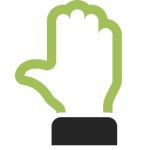
If they are not present, RealSender automatically adds the List-Unsubscribe headers
to your sent messages, as described on the page “make it easy to unsubscribe”.
In the recipient’s messaging app,
after clicking the “Unsubscribe” link, a confirmation request appears:
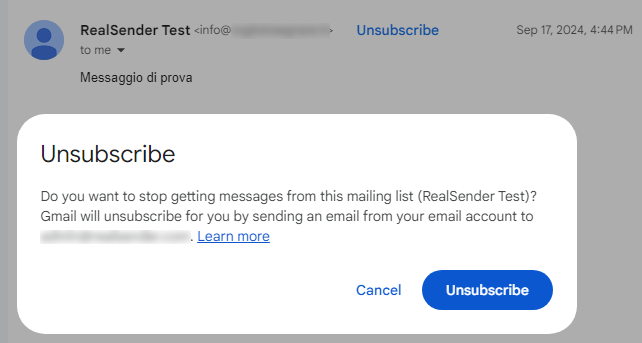
Following the request received, the provider sends us the cancellation notification,
which we immediately deliver to the email address indicated by the customer, even more than one,
with the subject: “RealSender :: rsXXX MM-DD #EMAILID# :: please UNSUBSCRIBE me ::”.
The automatic blocklist
The “bouncehandler” app automatically checks for unsubscribe requests
and blocks new emails from recipients who have requested not to receive future emails.
The “unsubscriptions” blocklist is activated:
it contains all the email addresses that have requested unsubscribe
via the “List-Unsubscribe” function, as described above.
the weekly log of all “unsubscriptions” is available at the web address:
https://…unsubs.email.weekly
Sending messages to a recipient on the blocklist will result in an error like this:
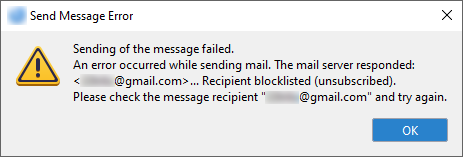
Manage your blocks independently
We provide you with the following files,
as web addresses, protected by password or IP address:
https://…unsubs.json
the details of unsubscribe requests received in the last seven days, in JSON format, such as:
{
"mailbox": "rsXXX",
"id": "20241121T181856-0088",
"from": "Jonh Doe <john.doe@bogusemail.net>",
"to": [
"<abuse@rsXXX-realsender.com>"
],
"subject": "RealSender :: rsXXX Nov-1 4ALGbKtb016000 :: please UNSUBSCRIBE me ::",
"date": "2024-11-21T18:18:56.908809804+01:00",
"posix-millis": 1732209536908,
"size": 4057,
"seen": false
},
https://…unsubs.email
the list of email addresses that have requested unsubscription in the last seven days
This is the same files used by the automatic blocklist:
https://…unsubssfull.email
the list of all email addresses that requested unsubscription, in alphabetical order
Request a free trial