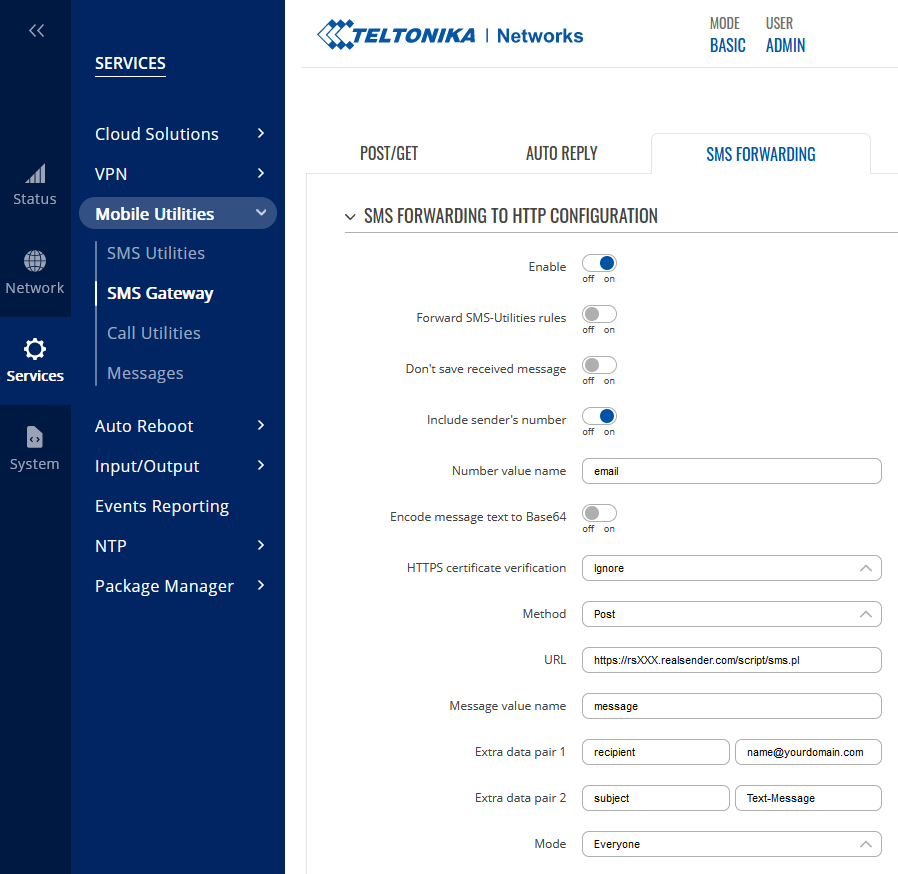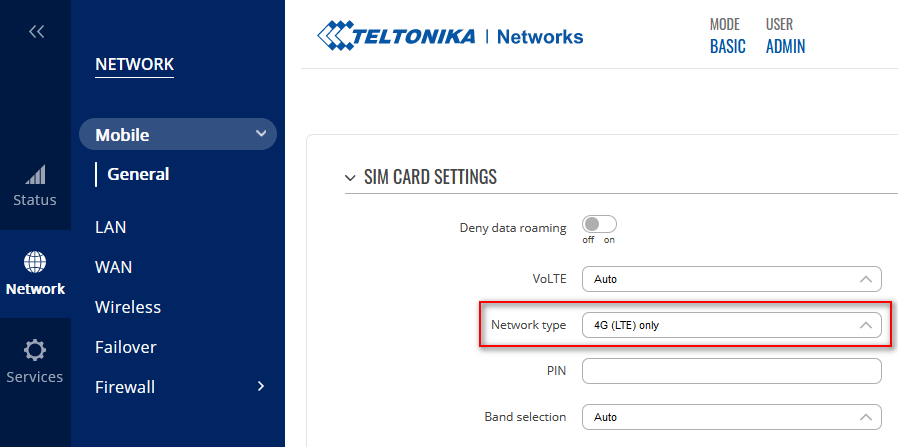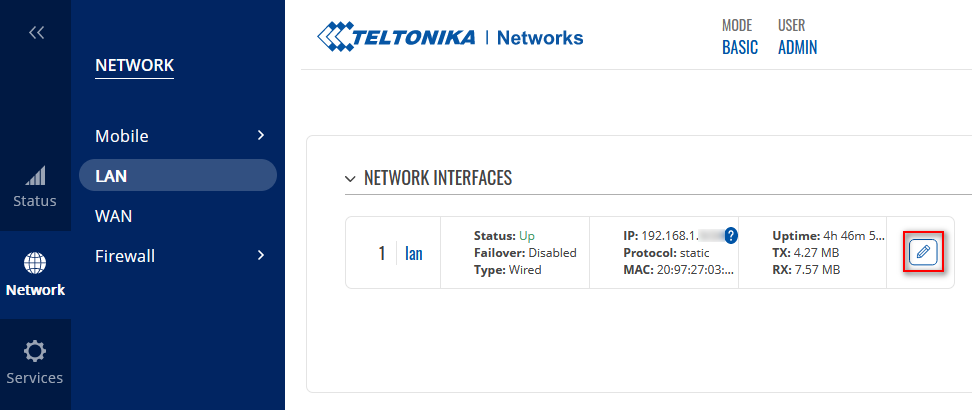overview
RealSender lets you easily submit http requests, such as web forms contents, via email messages.
In this way you can receive the results of your feedback forms directly in your mailbox.
There’s no need of any special configuration on your side.
The forms can be published in any html webpage or added directly within your email messages.
Script address:
<form action="https://rsXXX.realsender.com/script/form.pl" method="post" accept-charset="utf-8">
Required/mandatory parameters (hidden fields):
| Parameter |
Description |
| recipient |
the email address or the “alias” to which the form submission will be sent
for security reasons, the “real” address should be configured at sever level |
| required |
this is a list of fields that the user must fill in before they submit the form
we suggest to check the “email” field only (content and syntax are verified)
additional checks are usually done via javascript, we can provide examples |
| redirect |
the user will be redirected to this URL after a successful form submission |
| missing_fields_redirect |
the user will be redirected here if any of the ‘required’ fields are left blank |
Required/mandatory parameters (non-hidden fields):
| Parameter |
Description |
| email |
it will become the sender’s email address of the message |
if the email address
is correct |
the data will be sent to the configured recipient
the user will be redirected to the “redirect” URL |
if the email address
is missing or syntatically wrong |
no mail will be sent
the user will be redirected to the “missing_fields_redirect” URL |
HTTP REQUEST details
details
Not required/optional parameters (hidden fields):
| Parameter |
Description |
| subject |
the subject line for the email |
| env_report |
a list of the user’s environment variables that should be included in the email
useful for recording things like the IP address of the user, example:
value=“REMOTE_HOST,REMOTE_ADDR,HTTP_USER_AGENT” |
| print_blank_fields |
if this is set to “1” then fields left blank will be included in the email |
Not required/optional parameters (non-hidden fields):
| Parameter |
Description |
| realname |
the user’s full name, it will become part of the sender’s email address |
| any_other_field |
you can add as many fields you need, no setup is required at server level |
The encoding that will be used for the form submission is the UTF-8 international charset.
To test it, add “€uro” in any of your fields, submit the form and check the email message you’ll receive.
WEB FORM example
This is a simple html web form example
with two optional parameters: “realname” and “notes”
<form action="https://rsXXX.realsender.com/script/form.pl" method="post" accept-charset="utf-8">
<input type="hidden" name="recipient" value="email_address-or-alias" />
<input type="hidden" name="required" value="email" />
<input type="hidden" name="redirect" value="/form/thankyou.html" />
<input type="hidden" name="missing_fields_redirect" value="/form/error.html" />
Name:<br />
<input name="realname" /><br />
Email:<br />
<input name="email" /><br />
Notes:<br />
<textarea cols="40" rows="2" name="notes"></textarea><br />
<input type="submit" />
</form>
The “redirect” and “missing_fields_redirect” landing pages can reside on your server.
You can add as many fields you need, no setup is required at server level.
SMS to HTTP example
sms to http example
To receive SMS messages directly in your mailbox
Teltonika routers offer the “SMS Forwarding To HTTP Configuration” option.
You can find it within the Teltonika WebUI: Services > Mobile Utilities > SMS Gateway.
!! The recipient’s domain (yourdomain.com) must be pre-authorized by RealSender !!
Number value name: email
Method: Post
URL: https://rsXXX.realsender.com/script/sms.pl
Message value name: message
Extra data pair 1: recipient | name@yourdomain.com
Extra data pair 2: subject | Text-Message
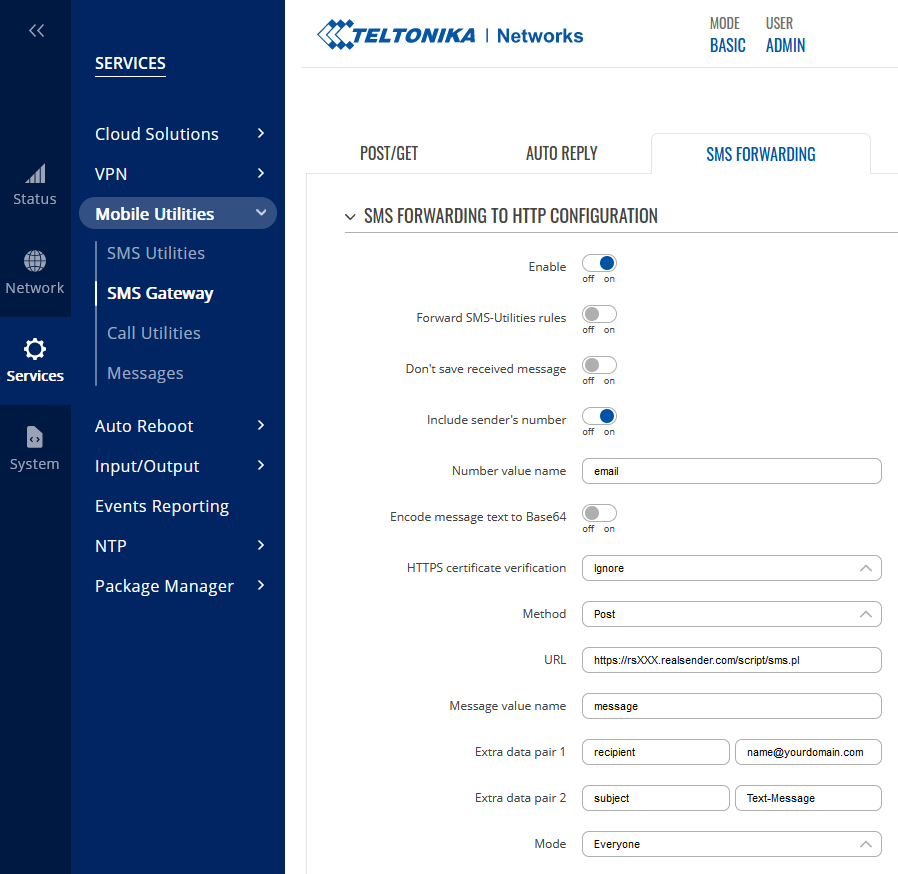
Option 1 - using MOBILE DATA
!! A 4G (LTE) connection is required to work properly with RealSender !!
You can setup it up inside Teltonika WebUI: Network > Mobile > SIM card settings
Network type: 4G (LTE) only
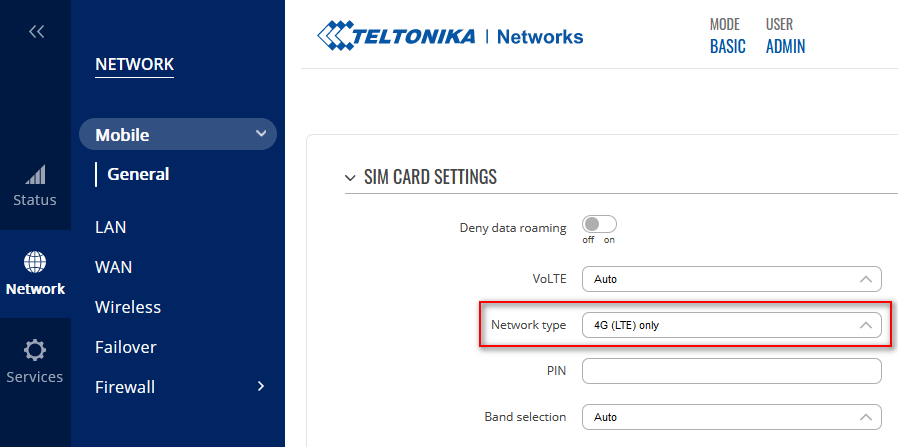
Option 2 - using LAN GATEWAY DATA
You can set the internet gateway to go through your LAN.
Teltonika WebUI: Network > LAN > NETWORK INTERFACES > [edit]
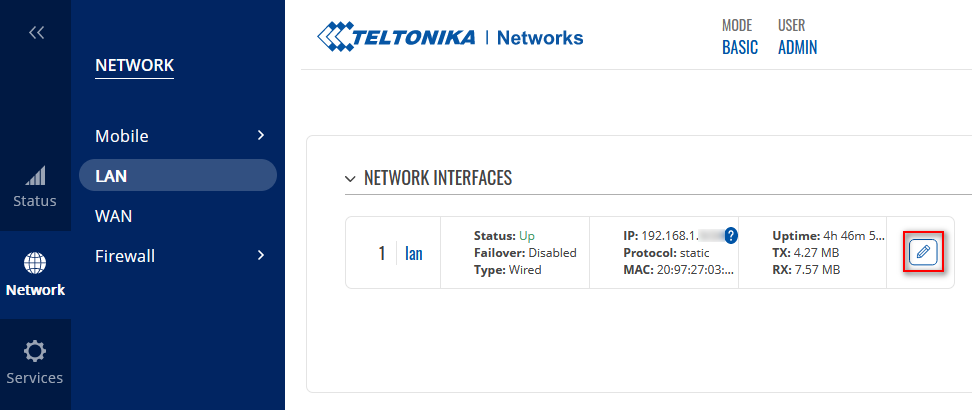
Just configure the IPv4 gateway and the DNS servers
see the example below (modify it with your own parameters):
INTERFACES: LAN
...
IPv4 gateway: 192.168.1.1
DNS servers: 8.8.8.8 !! mandatory !!
The Mobile Data Connection can be disabled in a few ways, see: Disable Mobile Data.
When mobile data is disabled, SMS messaging remains operational.
The easiest way to Disable Mobile Data, is to TEXT to the mobile number: <router_password> mobileoff
You can check the changes in the same way, using the “status” command: <router_password> status
Example of email message received
Subject: Text-Message (+41790000000)
Below is the received text message. It was submitted by
(+41790000000) on Monday, June 26, 2023 at 08:31:29 CEST
---------------------------------------------------------------------------
Test Message
---------------------------------------------------------------------------